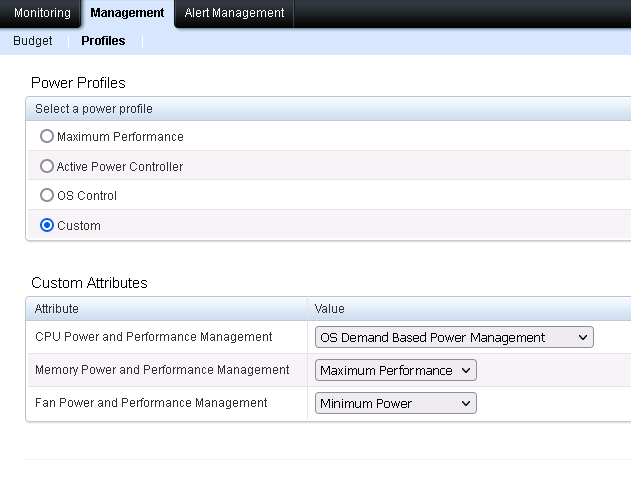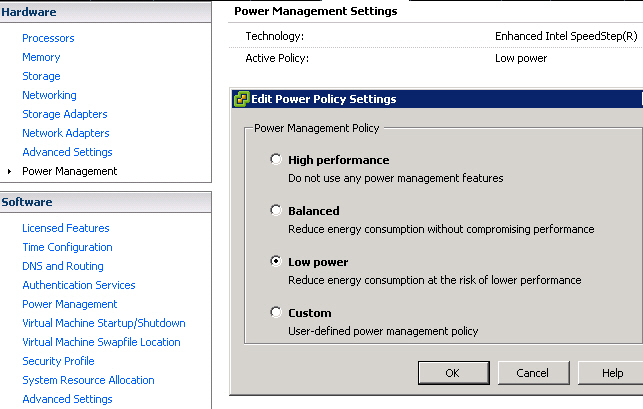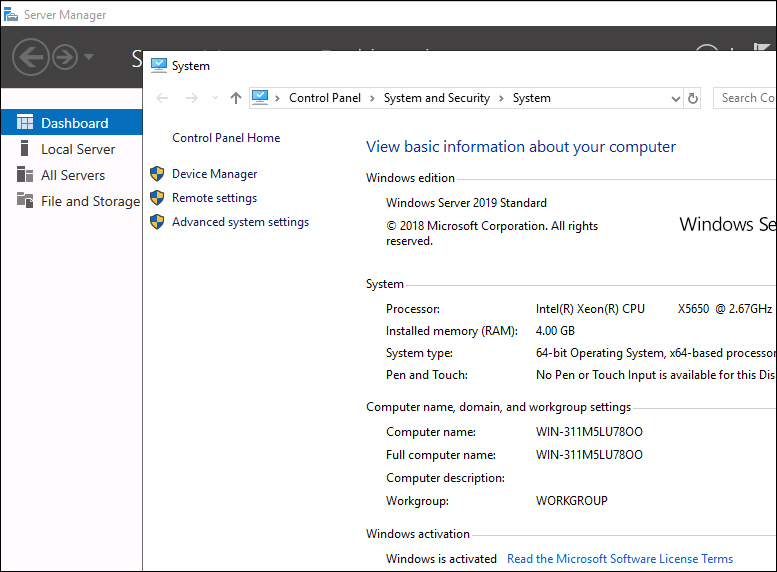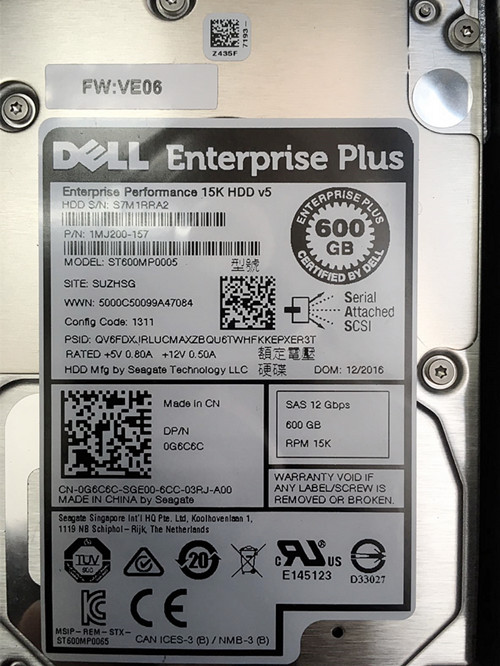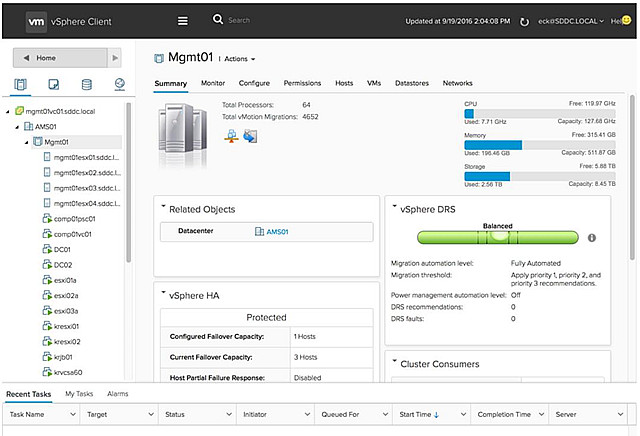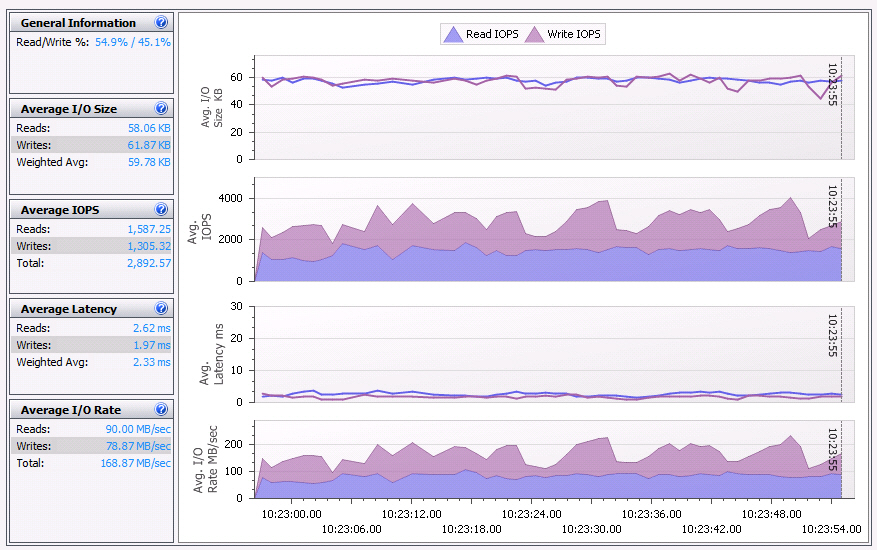Recently I was required to reduced the power of my cloud servers usage. I discover there is an advanced Power Management feature in vCenter that can lower the power usage, which is also supports by the old ESX 4.1. According to manual, all you need is to change the setting in BIOS Power Management to “OS Control”.
However, this is NOT the case after reboot. The properties feature was grayed out and cannot be selected at all. Only “High Performance” is available under Active Policy section.
So I’ve tried to change the Power Management profile to Custom and set CPU Power to Minimum Power in BIOS. But after reboot, Both Technology and Active Policy became Not Supported, and Power Monitoring shows no change in watts at all, meaning this setting is not saving any power.
Then I kept the Cutstom setting and change CPU Power and Performance Management to OS Demand Based Power Management. (you can do this via Dell Openmanage or BIOS)
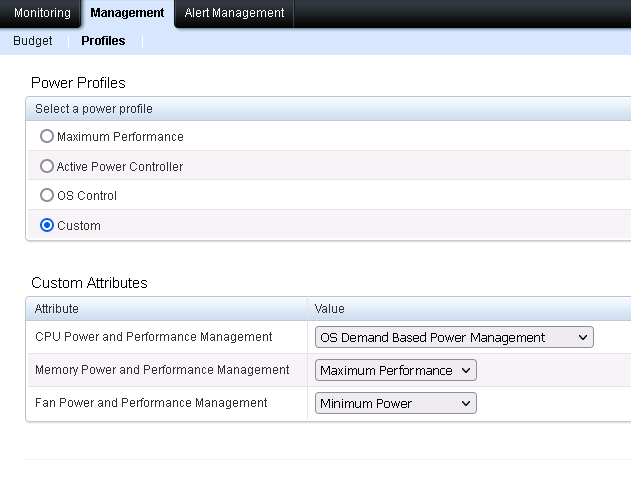
Olala…suddenly I was able to select the Power Management properties after reboot!!! Problem solved!
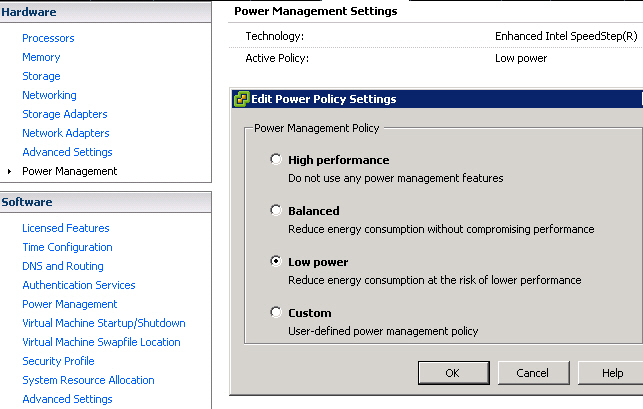
Simply add the following lines to VM options
tools.syncTime 0
time.synchronize.continue 0
time.synchronize.restore 0
time.synchronize.resume.disk 0
time.synchronize.shrink 0
time.synchronize.tools.startup 0
time.synchronize.tools.enable 0
time.synchronize.resume.host 0
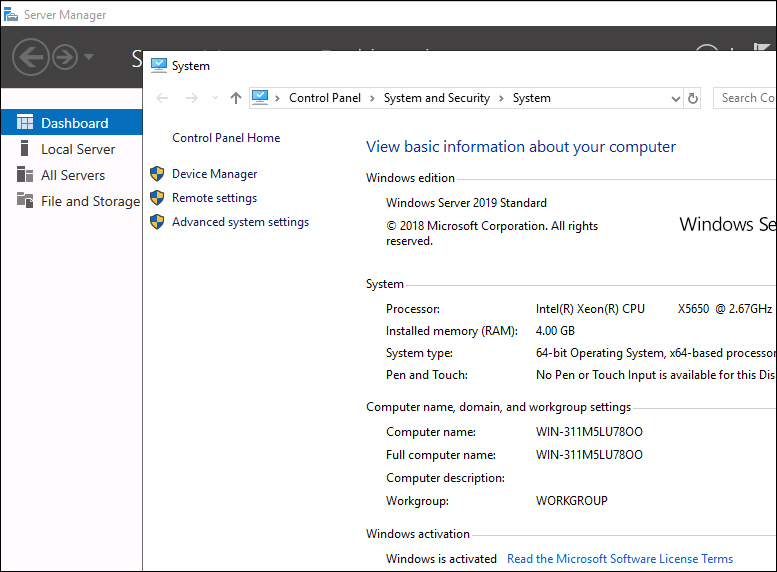
As expected, the installation process is almost identical to Windows Server 2012 and 2016. The key is to use BIOS version SLIC 2.5.
Except I’ve encountered a tricky problem that the valid license key won’t activate, it returns with “windows server 2019 error -xc004f069″.
It turns out the the source ISO is an evaluation copy, so all you have to do is to convert the Eval copy to Retail version by:
DISM /Online /Set-Edition:ServerStandard /ProductKey:xxxxx-xxxxx-xxxxx-xxxxx-xxxxx /AcceptEula
To determine upgrade path and other available edition:
DISM /online /Get-TargetEditions
For the evaluation/retail version of Windows Server 2016 Standard, you can also convert to the retail version of Windows Server 2016 Data Center using the same command and the appropriate product key.
DISM /Online /Set-Edition:ServerDatacenter /ProductKey:xxxxx-xxxxx-xxxxx-xxxxx-xxxxx /AcceptEula
Update: Apr 11, 2021
It turns out VM will lost its customized CPUID parameter after Veeam backup restoration, BIOS SLIC 2.5 parameter holds though.
So you have to add it back again, or the VM will keep crashing every now and then.
However, if the VM is deployed via template, then there is no problem at all.
Today I found out one of the CentOS 7-1611 VMs has no GUI available and also there is no SSH login at the console.
Worst the screen indicates “[sda] Assuming drive cache: write through”, seems it’s hang at startup.
In fact it’s working fine, then I SSH into the server remotely, and issue “systemctl set-default multi-user.target” which set the default login interface to be text based SSH login, the SSH login screen appears after the reboot.
systemctl isolate multi-user.target to return to command mode
systemctl isolate graphical.target to return to graphical mode
Somehow, systemctl isolate graphical.target turns the screen into blank, still have no idea what’s causing this, nor startx works.
Finally, the vCenter VM Guest OS status changed from CentOS 4/5 64 bits to Other (32-bit) automatically everything after reboot, anyone knows why? Pls drop me a line, thx.
This is what my friends showed to me recently.
When Dell ran out of Equallogic disks (15K RPM, 600GB 3.5″ SAS), they supplied him with this alternative solution.
A 2.5″ 15K RPM, 600GB SAS!

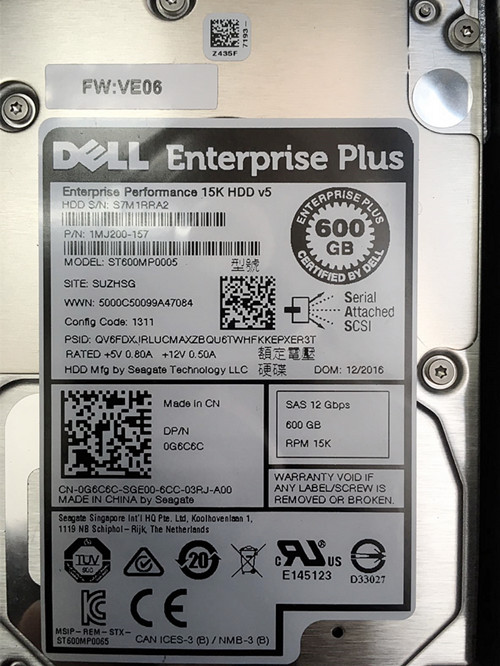
This is how it fits into the original 3.5″ tray, seems the tray is a revised version with 4 new holes on the back in order to fit that 2.5″ SAS disk.


GrpName> mem sel <member name> disk select 0
GrpName(member_MEMBERNAME disk_0)> ?
clear-label - Clears the label on the selected disk if the disk contai
Just make DOUBLE sure you have the correct drive number. Remember first drive number is ZERO (0) not one (1).
You can issue it as one command. mem sel membername disk select <number> clear-label
However, I prefer to select the drive first. Then do a “show” to make sure it’s the disk I want.
show
______________________________ Disk Information _______________________________
Slot: 0 Status: spare
Model: ST900MM0006 Revision: LE09
Size: 838.36GB Errors: 0
Rpm: 10000 SectorSize: 512
Health: ok
After almost 6 years since the release of ESX 4.1 in Aug 2010, vSphere 6.5 has finally arrived. However imoo, I would still prefer to call it ESX 4.5 at max as there are not much new and useful features added to be honest.
vCenter Server Appliance 6.5 (VCSA) is probably the most interesting one as it comes with native high availability, so no more worry about that single point of failure.
Other than that, I bet most of the 99% out there won’t really find those so called new feature useful in their daily operation.
In additional, seems there is no major change in VMware’s licensing model, remember that horrible vRAM tax back in 2012? 
Finally, I am looking for Total SSD storage solution recently, and my eyes are on Pure Storage, but why their stock PSTG is dropping like hell?
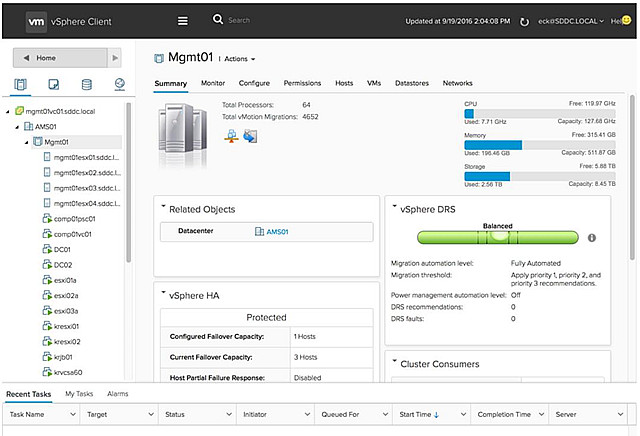
Come across this photo of my previous project today, can’t believe it’s almost 10 years already!…Used to setup a lot of cables, servers and network equipment before.
Then Virtualization came-in and changed everything, now with just after a few mouse clicks you have all the pieces ready in the photo, everything is software defined…well, at least it’s much more Eco-friendly for data center environment nowadays, and most importantly virtualization made my life much easier finally! (The answer is VMW if you know what I mean)

Professional compensation from Dell for their previous very unprofessional services.



It’s a bit different than the one back in 2011, which has Firmware version EN03 and Made in China.