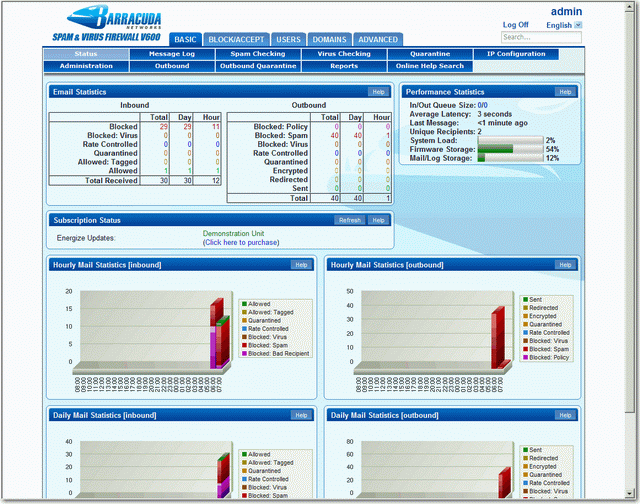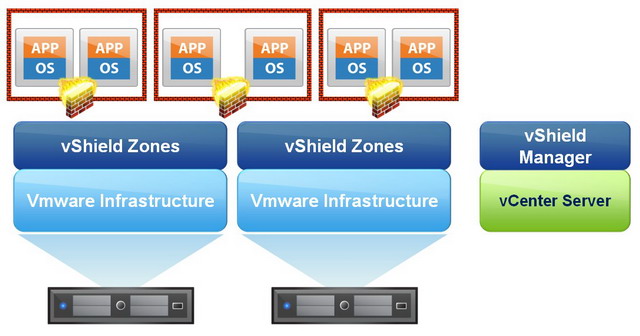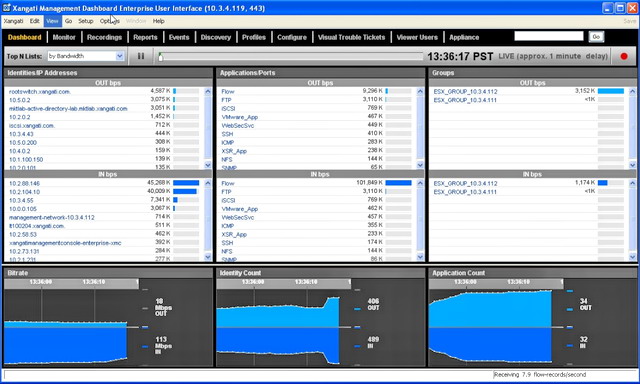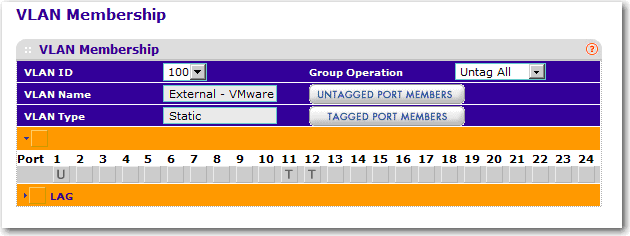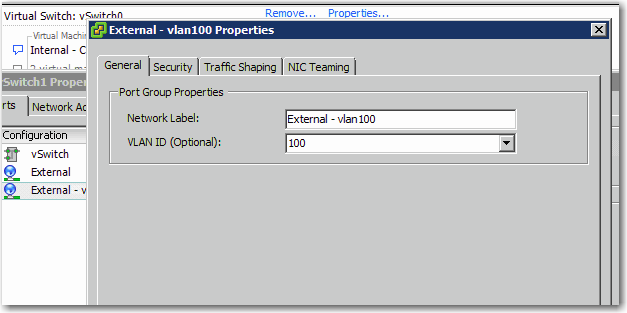No more guessing, I finally got it working and performed the firmware updates on ESX. So now it’s time for Dell to make its vCenter Plugin product for FREE? 
So the following is what I did today, btw, many thanks for local Dell Pro-Support as well:
1. Download the latest version of Dell Repository Manager (v1.2.158) and install it with all the default options.
2. Start DRM in Server Mode (Client Mode is for desktop and notebook).
3. Create a new inventory, select the options with care and according to your requirement ONLY, this wil greatly reduce the total update package size, like Rack, R710, Windows Package Only.
* IMPORTANT: You will ONLY NEED TO DOWNLOAD the LATEST Windows Package, no need to download any Linux Package as USC or Life Cycle Controller 1.4 or above will only support SUU ISO/USB with Windows Package anyway, so using Windows DUP (Dell Update Package) to update Powerdge server firmware even with ESX installed is perfectly O.K.!
4. Export the whole update to ISO, select Export as Server Update Utility (SUU) ISO.
5. Reboot your ESX server (of course migrate your VM away to another ESX host first) and then use iDRAC console to enter USC (ie, F10), select firmware update, mount virtual media with the DRM SUU ISO created in the above step. Soon you will encounter “Catalog file not authenticated correctly”, Don’t Worry! Just ignore it and continue the ISO export because the exported SUU is simply NOT digitally signed.
6. Select firmwares need to be updated and then reboot, system will return to USC by default, go to firmware update again, and compare the update result with DRM ISO if needed.
Finally, the catalog.xml on dell.ftp.com is always a few months behind the latest update. This is where Dell RM does the magic that you can simply Add the latest firmware to an existing inventory and customize to whatever you want it to be, just remember to download those latest firmware first to any folder, Dell RM will copy it over again to root of the RM’s inventory folder, then save it and export a new SUU ISO again.
PS. I just found another great article “The Easiest Way To Update A Dell Server’s Firmware
Update Jul-19-2011
After reading page 77-79 of the latest Dell vCenter Plugin 1.0.1 User Guide, I found DVP still requires a manual creation of a Fimrware Repository like the above (and requires CIFS or NFS). So this step really renders DVP obsolete as we can achieve the same result using Dell Repository Manager with even better control and management.
In that sense, I strongly believe Dell will make its Dell vCenter Plugin for Free within the next 12-24 months.
Update Nov-26-2011
The following improvements have been made in Repository Manager v1.3 which was released in July 2011:
- Support for Dell PowerEdge maintenance driver packs and Dell Unified Server Configurator (USC) driver pack management
- Repository Manager now displays the size of bundles and components
- New plugin management support for Server Update Utility (SUU) and Deployment media plug-ins
- Tool tips in the Export Bundles/Components wizards to explain the various options
- Enhanced performance and reliability for downloading files from ftp.dell.com
- Runtime logs now enabled to capture error, warning, and information
- Improved Success / Failure feedback after each process with reasons for failure if any + recommendations to remedy.
- Report dialog box displayed upon completion of tasks such as repository creation and component downloads
- Cancellation functionality added for time-consuming tasks
- Compare button easier to find, with wizards to guide you through the process.
- Added ability to download, store, and run SUU & DTK plugins locally
- Improved user interaction for time-consuming tasks
![Luxilon-Adrenaline-17[1] Luxilon-Adrenaline-17[1]](http://www.modelcar.hk/wp-content/uploads/2011/04/Luxilon-Adrenaline-171.jpg)
![]()